Breadcrumb

UCM Single Sign-on
Single Sign-On (SSO) is a capability that allows you to:
- Log into UCM software or web applications with your Username (NID) and password (i.e. credentials)
- Access other applications without entering your credentials again.
Without SSO, you encounter different logon screens and need to use different credentials to access specific applications. With SSO, you can experience a common logon screen and use the same credentials, if prompted at all.
What is my Username (NID)?
How do I use it?
There isn’t anything specific you have to do. Your username (NID) and password should be used in UCM web sites or applications configured for UCM Single Sign-on that prompt you for credentials.
Once that first logon is completed, UCM sites and applications protected by UCM SSO will not prompt you. There may be variations to this depending upon the security requirements of the site or application. NOTE: SSO is dependent upon the browser you were using when you logged in. If you change browsers, you will need to sign-on again.
When you attempt to access a UCM SSO protected site or application, you will be presented with the following logon screen. Enter your Username (NID) and password.
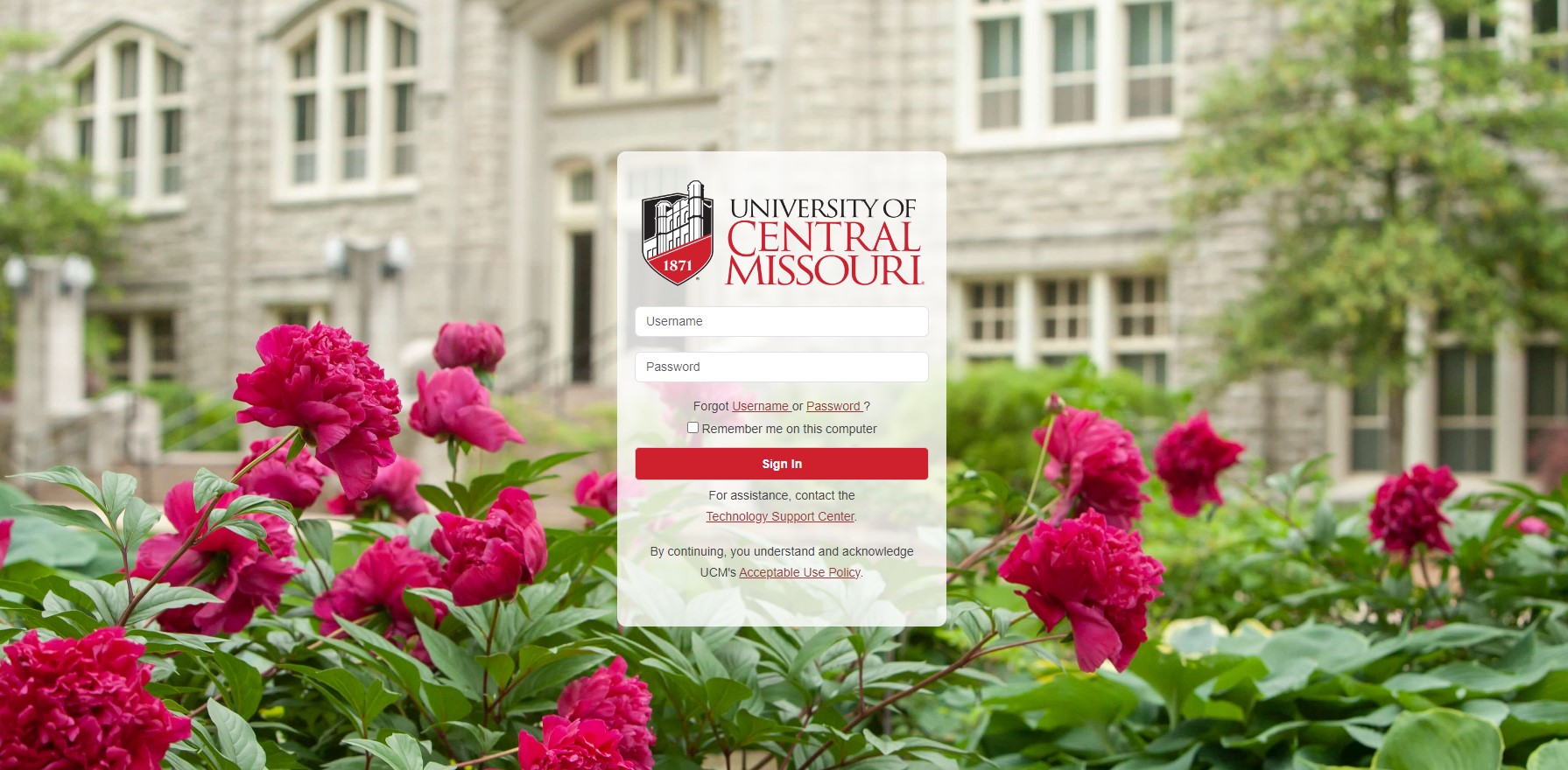
Account Help
Banner ID lookup (700#)
If you need to lookup your Banner ID (700#) navigate to Banner ID (700 Number) Retrieval and enter the required information. Your Banner ID will display on screen.
Username (NID) Recovery
If you need to recover your network id (NID), navigate to Username Recovery and enter the required information. In order to receive your NID, you will need to have a personal email account on file. Once you submit, you will receive an email with your NID.
Password Recovery
If you have forgotten your password, you can navigate to Forgot Password and enter the required information. In order to reset your password, you will need to have a personal email account on file. Once you submit, you will receive a message in your personal email with instructions to reset your password.
Updating Your Personal Email
In order to update your personal email address, you can:
- Navigate to MyCentral;
- Within MyCentral, look for the Personal Information card;
- Choose “Update Address, Phone, Email and Emergency Contacts”;
- At the email block, update your personal email address;
- Confirm changes by checking both boxes at the bottom of the page and click submit.
Alternatively, you can contact the Technology Support Center at 660.543.4357 or tsc@ucmo.edu.
Applications using single sign-on
SSO is being implemented in phases for core applications. Applications will continually be integrated. Below is the list of applications currently in SSO:
- Alma
- Adobe
- Argos
- Banner 8
- Banner 9 SSB & Admin
- Banner Document Management (i.e. Xtender)
- Banner Workflow
- Blackboard Learn
- DegreeWorks
- EAB
- EzProxy
- Google G Suite of applications
- Handshake
- Maxient
- Medicat
- MyCentral
- MySchedule
- Nuventive
- Office 365 Online
- Penji
- Primo
- Team Dynamix Service Catalog
- Terra Dotta
- Tipasa
- Zoom
Possible Issues
- Login failed! Please recheck the username and password and try again: To log into UCM Single Sign-On, you must provide your Network ID and password and not your 700# or email. If you forgot your Network ID or password, you can use the Forgot username or password links on the sign-on screen.
- You must enable cookies on your web browser: Single sign-on uses cookies for security and verification. Having a cookie for a UCM website identifies you to the site and allows you to continue from one page to another without having to log in each time. You can usually enable cookies in the Settings or Preferences panels of your browser.
- Did not receive password reset token: When performing the password recovery, you didn’t receive a reset token. You must have a personal email on file with the University. See Updating Your Personal Email on this page.
Support
If you need additional assistance, please call the TSC at 660.543.4357.
Need Technology Assistance?
Tech Support Center
Ward Edwards 0200
Tel: (660) 543-4357
CIO Main Office
Ward Edwards 0800
Tel: (660) 543-4279
Fax: (660) 543-8123








