Breadcrumb

Infobase
Instructor Help
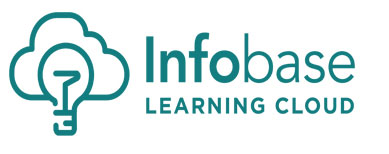
Infobase Learning Cloud is a tutorial repository subscription service that all UCM faculty/staff and students have access to. From the Infobase site, you can access thousands of helpful tutorials on many common applications.
How do I access the Infobase Learning tutorials?
The Infobase tutorial site can be accessed by:
- Click on the Infobase Learning link
- Enter your UCM network credentials
- The UCM Infobase site will launch
Infobase may also be accessed from a link within the Blackboard Institutional page:
- Log in to the UCM Blackboard site
- From the Bb Institutional page, scroll down to 3rd Party Resources
- Click on the Infobase Learning link
- Enter your UCM network credentials
- The UCM Infobase site will launch
How do I search for specific tutorials?
You will need to access the UCM Infobase site by following the directions in the "How do I access the Infobase Learning tutorials?" information found above.
Once you are logged into the Infobase site you will see a Search field in the upper left-hand side of the page. Simply type in any application to see if there are tutorials available.
Adding an Infobase lesson to your course
- Log in to Blackboard
- Navigate to the content area inside the course where you would like to add the lesson/tutorial
- From the Build Content menu, select Infobase Learning Cloud from the drop-down menu
- The Infobase Learning Cloud screen will open. From here you will see the following
options:
- Search Infobase Content or
- Browse the collection as a list
- Search for, or select a lesson/tutorial of your choice from the browsable list
- Select the title of the lesson that you would like to use in your course to see more details
- A lesson/tutorial may have as many as three tabs above the content area - Learnit,
Doit, and Proveit:
- Learnit may contain videos, text readings and more information
- Doit may contain interactive elements to engage the learner with the material
- Proveit is the assessment content area
- Click + to see additional content under each sub-category within a lesson/tutorial.
- Either check the "Select All" box for each content tab (Learnit, Doit, and Proveit), or open each sub-category (click +) within a lesson/tutorial and select only the content you desire.
- Select the "Preview Selections" button near the bottom of the page
- A list of selected content will appear. Review your selections.
- Select the Back button to make changes to your selected material, or
- Select Add Resources to add the lesson/tutorial to your course.
- The Infobase lesson/tutorial is added to your course. By default, the course item assumes the name of the Infobase lesson/tutorial. You may edit the name as you would any other item you may have added to your course. You may also wish to provide a description for what your learners will need to do to complete this lesson/tutorial.
- Note that the "Proveit" assessment is generally a self assessment, and may not add to the LMS grade book.
- It is possible to add questions to videos that are part of a lesson/tutorial. See "Keep Students Engaged and Assess Their Learning with Our Interactive Video Quiz Feature" for more information.








